CodeTogether Live On-Premises Installation via Kubernetes
Helm charts greatly simplify the installation of CodeTogether Live on Kubernetes. Our chart incorporates Kubernetes best practices and is the recommended way of installing CodeTogether Live going forward. If you do not use Helm, you may skip to the next section, though please note that this method of installation is deprecated, and the documentation is not being maintained.
Deploying as a Kubernetes Pod Through a Helm Chart
Add the CodeTogether Chart Repository
Add CodeTogether’s chart repository to Helm, verify that it shows up in the chart repository list.
# helm repo add codetogether https://helm.codetogether.io
# helm repo list
NAME URL
codetogether https://helm.codetogether.io
2. Pull the Chart
Pull the chart and verify that it has been correctly downloaded.
# helm repo update
# helm pull codetogether/codetogether --untar
# ls codetogether/
Chart.yaml LICENSE README.md templates values.yaml
3. Create the Values YAML File
Create your own values.yaml file (e.g., my-env-values.yaml) from the one packaged within our CodeTogether chart.
Please refer to our chart’s official documentation at ArtifactHub for details on the values you can set. A sample values file can be found in Appendix A. Fill out mandatory values like your CodeTogether license, and configure the hostname, service URL, ports, SSO settings, etc., that correspond with your running environment.
When configuring your server, it is important for the SSL configuration that the backend is referenced by a hostname that matches the SSL certificate. Connecting to the backend simply by IP address will not work reliably from clients. In addition, connections by a simple http:// connection will not work as expected as the Browser client requires access to secure crypto-APIs which are not available in insecure web connections.
4. Install/Update the Chart
Deploy the CodeTogether chart through Helm, using the untarred chart and your customized values.yaml file.
# helm install codetogether -f my-env-values.yaml ./codetogether
To update an existing CodeTogether deployment, instead of running the install command, use the upgrade command.
# helm upgrade codetogether -f my-env-values.yaml ./codetogether
CodeTogether chart deploys an Ingress component as part of its default configuration. If you keep this setting enabled, make sure you have the Ingress component already enabled in your Kubernetes platform. Refer to your official Kubernetes provider documentation on how to achieve/verify this.
5. Download Preconfigured Clients for CodeTogether
If DNS is fully configured, it is now possible to connect to https://SERVERFQDN/clients and download the preconfigured clients to be used on your systems. This manual plugin/extension installation is required only for the first time. When you update your on-premises distribution to a newer version of CodeTogether, the IDE plugins/extensions will be updated automatically. In Visual Studio Code, the extension will be updated when you start the IDE. For IntelliJ and Eclipse, you can use Help > Check for Updates and/or the plugin will be automatically updated based on your IDE’s update settings.
We do not recommend using the publicly available versions of the CodeTogether plugins/extension within your IDEs. The versions available on your on-premises server are preconfigured to connect to your server. This will also ensure the plugins/extensions used are compatible with the version of CodeTogether you have deployed.
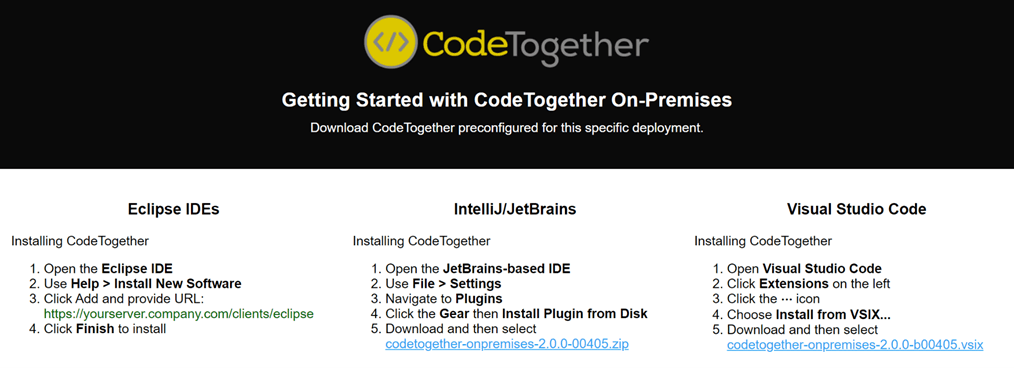
Resources
Refer to the following resources to get the most from CodeTogether:
- Getting Started Guide—Learn how to host and join collaborative coding sessions.
- Using the On-Premises Dashboard—Access to real-time information and historical usage trends.
- CodeTogether Edge Server Technical Notes—Helpful information, including how to access log files.
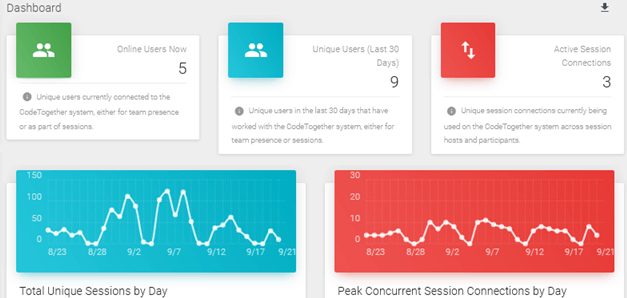
Deploying as a Kubernetes Pod Through a Deployment File (Deprecated)
To use Kubernetes with CodeTogether, only a single container can be used per edge server. The following example YAML file includes guidance on how to configure the Ingress, Secrets, Service and Container that are required to run CodeTogether in K8s.
In the example below, the Ingress configuration and accompanying SSL certificate configuration may be skipped if this is being separately managed by your organization. As each organization’s usage of K8s may vary, no assumption has been made on the type of Ingress.
The following instructions use the CodeTogether Docker Registry. If you prefer to use the Red Hat Software Catalog instead, substitute credentials and container path as mentioned here.
1. Download the codetogether.yaml File
To get started with Kubernetes, download the codetogether.yaml file. This includes the required services & containers needed for CodeTogether to run via Kubernetes. View full source
This file has been tested with Kubernetes 1.18, which is the same version used by RedHat’s OpenShift Container version 4.5. Version 1.18 included changes that may not be compatible with older versions of Kubernetes.
2. Set Up Credentials to CodeTogether Docker Hub
Run the following command to register the required credentials for Kubernetes to be able to download the required Docker image for the CodeTogether Edge Server.
<strong># kubectl create secret docker-registry ctcreds ∖</strong>
--docker-server=hub.edge.codetogether.com ∖
--docker-username=<your-name> ∖
--docker-password=<your-pword>
3. Prepare SSL Certificate for Ingress
In a Bash or similar compatible shell, execute the following instructions to convert your SSL key and certificate for configuration for the secure Ingress to your container.
This step can be skipped if configuring Ingress separately.
<strong># cat ssl.crt | base64 -w 0</strong>
# cat ssl.key | base64 -w 0
4. Update codetogether.yaml with CodeTogether License
In the Secret section in the YAML file, update with the exact values for the CodeTogether license as provided by your CodeTogether Sales Representative.
5. Update codetogether.yaml with SSO Configuration (Optional)
If you'd like to set up SSO integration, see Single Sign-On (SSO) Support for configuration steps and additional variables that must be configured in the secret section of your YAML file.
6. Update codetogether.yaml with SSL Configuration
Using the base64 encoded Cert and Key calculated above, paste in the values into the Secret section of the YAML file. If preferred, the Secret can be configured from command line and does not require maintenance in the YAML file.
When configuring your server, it is important for the SSL configuration that the backend is referenced by a hostname that matches the SSL certificate. Connecting to the backend simply by IP address will not work reliably from clients. In addition, connections by a simple http:// connection will not work as expected as the Browser client requires access to secure crypto-APIs which are not available in insecure web connections.
7. Load the Configuration into Kubernetes
To start using CodeTogether, activate the configuration in the local Kubernetes deployment, or configure on the remote server using the now-customized YAML file.
# kubectl create -f ./codetogether.yaml
If later you need to reconfigure the services, the simplest (though least efficient) way to do so is via the following:
# kubectl replace --force -f codetogether.yaml
8. Check IP Address of Ingress
Once starting the container, you can now verify the IP Address that the Ingress is configured to listen on using the following command.
<strong># kubectl get ingress</strong>
9. Download Preconfigured Clients for CodeTogether
If DNS is fully configured, it is now possible to connect to https://SERVERFQDN/clients and download the preconfigured clients to be used on your systems.
This manual plugin/extension installation is required only for the first time. When you update your on-premises distribution to a newer version of CodeTogether, the IDE plugins/extensions will be updated automatically. In Visual Studio Code, the extension will be updated when you start the IDE. For IntelliJ and Eclipse, you can use Help > Check for Updates and/or the plugin will be automatically updated based on your IDE’s update settings.
- We do not recommend using the publicly available versions of the CodeTogether plugins/extension within your IDEs. The versions available on your on-premises server are preconfigured to connect to your server. This will also ensure the plugins/extensions used are compatible with the version of CodeTogether you have deployed.
- If needed for local testing, the IP address returned above can be added to /etc/hosts mapping to the name configured in the certificate to allow testing to proceed.
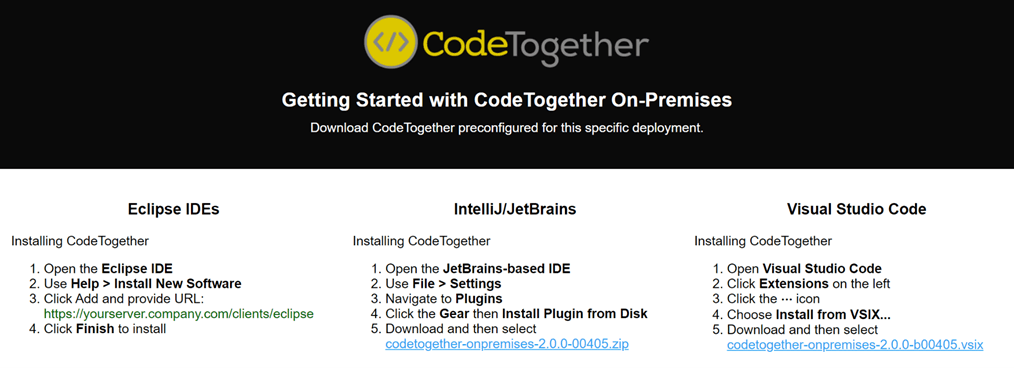
Appendix A: Sample Helm Values File
#
# Kubernetes required version: v1.18.0+
#
# Example 'values.yaml' file for running CodeTogether On-Premises.
# Use this file as a template to create your own 'codetogether-values.yaml' file.
# For full detail on the chart's prerequisites, settings and configuration, please refer to our official Helm repository at:
# https://artifacthub.io/packages/helm/codetogether/codetogether
#
appMeta:
name: codetogether
#
# Specify CodeTogether version
#
image:
tag: latest
pullPolicy: Always
#
# Enable this ONLY if you are using OpenShift
#
openshift:
enabled: false
#
# CodeTogether license (provided by your CodeTogether Sales Representative)
#
license:
licensee: "Example"
maxConnections: "0"
expiration: "1970/01/01"
signature: "123456789abcdef"
#
# Enable and set your desired HTTP Auth credentials to access CodeTogether '/dashboard' area
#
dashboard:
enabled: false
username: "my-dashboard-username"
password: "my-dashboard-password"
#
# Set your SSO Provider configuration (optional)
#
sso:
# Set this to 'true' if you are using an SSO provider
enabled: false
# Set this value to 'true' if you are using Oracle IDCS OpenID Connect
jwksEndPointEnabled: false
# Replace below values with your actual SSO provider configuration
provider: OKTA
systemBaseUrl: https://OKTA_DOMAIN/oauth2/default
clientID: "my-oidc-id"
clientSecret: "my-id-secret"
#
# Replace the below example 'codetogether.local' hostname with your server's FQDN
#
ingress:
enabled: true
hosts:
- host: codetogether.local
paths:
- path: /
backend:
serviceName: codetogether.local
servicePort: 443
tls:
- secretName: codetogether-tls
hosts:
- codetogether.local
#
# Replace the below example hostname with your server's FQDN (HTTPS is mandatory for CodeTogether)
#
server:
url: https://codetogether.local
trustAllCerts: "true"
# Set a customized TZ for CodeTogether container (default is UTC)
# https://nodatime.org/TimeZones
timeZone:
enabled: false
region: "America/Chicago"
service:
type: ClusterIP
port: 443
#
# Metrics collecting (optional - example for Graphite)
#
collectMetrics:
enabled: false
statsdHost: "https://my-graphite-fqdn"
statsdPort: "8125"
statsdProtocol: "UDP"
prometheusEnabled: false
Appendix B: codetogether.yaml
#========================================================================
# Secret: CodeTogether License Values
# ========================================================================
apiVersion: v1
kind: Secret
metadata:
name: codetogether-license
namespace: default
type: Opaque
stringData:
# Configure as needed for your deployment, should match your SSL certificate
CT_SERVER_URL: "https://SERVERFQDN"
CT_TRUST_ALL_CERTS: "true"
# Provided by your CodeTogether Sales Representative
# *values must match exactly
CT_LICENSEE: "Your Company"
CT_MAXCONNECTIONS: "0"
CT_EXPIRATION: "2020/01/01"
CT_SIGNATURE: "xXM3awzG...619bef4"
---
#========================================================================
# Secret: SSO Values (mandatory ONLY if you are using an SSO Provider)
# ========================================================================
apiVersion: v1
kind: Secret
metadata:
name: codetogether-sso
namespace: default
type: Opaque
stringData:
# Configure as needed for your deployment, should match your SSO provider. Okta example below
CT_SSO_PROVIDER: "OKTA"
CT_SSO_AUTHORIZATION_ENDPT: "https://OKTA_DOMAIN/oauth2/default"
CT_SSO_TOKEN_ENDPT: "https://OKTA_DOMAIN/oauth2/default/v1/token"
CT_SSO_CLIENT_ID: "0oa..............5d6"
CT_SSO_CLIENT_SECRET: "tsatRI..............................hTNw"
---
# ========================================================================
# Secret: SSL Key and Certificate for SSL used by Ingress
# ========================================================================
apiVersion: v1
kind: Secret
metadata:
name: codetogether-sslsecret
namespace: default
type: kubernetes.io/tls
data:
# value from "cat ssl.crt | base64 -w 0"
tls.crt: "LS0tLS1CRUdJTi...UZJQ0FURS0tLS0tDQo="
# value from "cat ssl.key | base64 -w 0"
tls.key: "LS0tLS1CRUdJTi...EUgS0VZLS0tLS0NCg=="
---
# ========================================================================
# Ingress: Expose the HTTPS service to the network
# ========================================================================
apiVersion: networking.k8s.io/v1beta1
kind: Ingress
metadata:
name: codetogether
spec:
tls:
- hosts:
- SERVERFQDN
secretName: codetogether-sslsecret
rules:
- host: SERVERFQDN
http:
paths:
- path: /
backend:
serviceName: codetogether
servicePort: 80
---
# ========================================================================
# Service: Map the HTTP port from the container
# ========================================================================
apiVersion: v1
kind: Service
metadata:
name: codetogether
labels:
run: codetogether
spec:
ports:
- port: 80
name: http
targetPort: 1080
protocol: TCP
selector:
run: codetogether
---
# ========================================================================
# Deployment: Configure the Container Deployment
# ========================================================================
apiVersion: apps/v1
kind: Deployment
metadata:
name: codetogether
namespace: default
spec:
selector:
matchLabels:
run: codetogether
replicas: 1
template:
metadata:
labels:
run: codetogether
spec:
containers:
- name: codetogether
image: hub.edge.codetogether.com/latest/codetogether:latest
imagePullPolicy: Always
ports:
- containerPort: 1080
env:
- name: CT_LOCATOR
value: "none"
- name: CT_SERVER_URL
valueFrom:
secretKeyRef:
name: codetogether-license
key: CT_SERVER_URL
- name: CT_TRUST_ALL_CERTS
valueFrom:
secretKeyRef:
name: codetogether-license
key: CT_TRUST_ALL_CERTS
- name: CT_LICENSEE
valueFrom:
secretKeyRef:
name: codetogether-license
key: CT_LICENSEE
- name: CT_MAXCONNECTIONS
valueFrom:
secretKeyRef:
name: codetogether-license
key: CT_MAXCONNECTIONS
- name: CT_EXPIRATION
valueFrom:
secretKeyRef:
name: codetogether-license
key: CT_EXPIRATION
- name: CT_SIGNATURE
valueFrom:
secretKeyRef:
name: codetogether-license
key: CT_SIGNATURE
imagePullSecrets:
- name: ctcreds