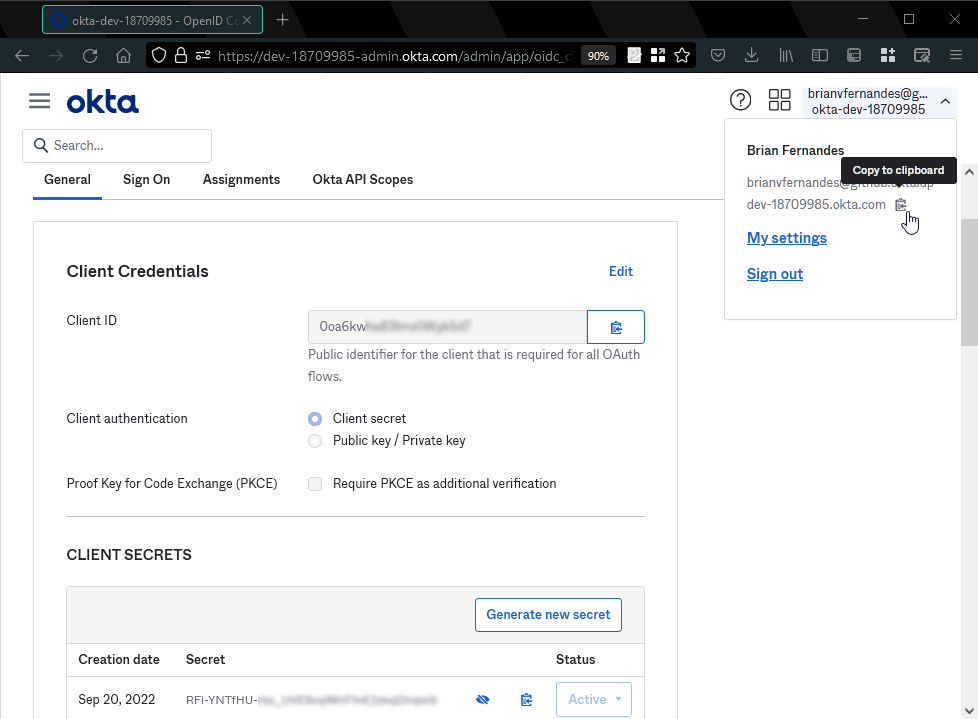Configure an Okta Application for CodeTogether Authorization
This guide walks you through the creation of an SSO application in Okta. You specify CodeTogether URLs to configure the application, and pick up endpoint URLs and values to plug back into your CodeTogether container configuration.
1. Create a New App Integration
In your Okta Admin dashboard, at Applications > Applications, click Create App Integration. Select OIDC - OpenID Connect as the sign-in method and Web Application as the application type.
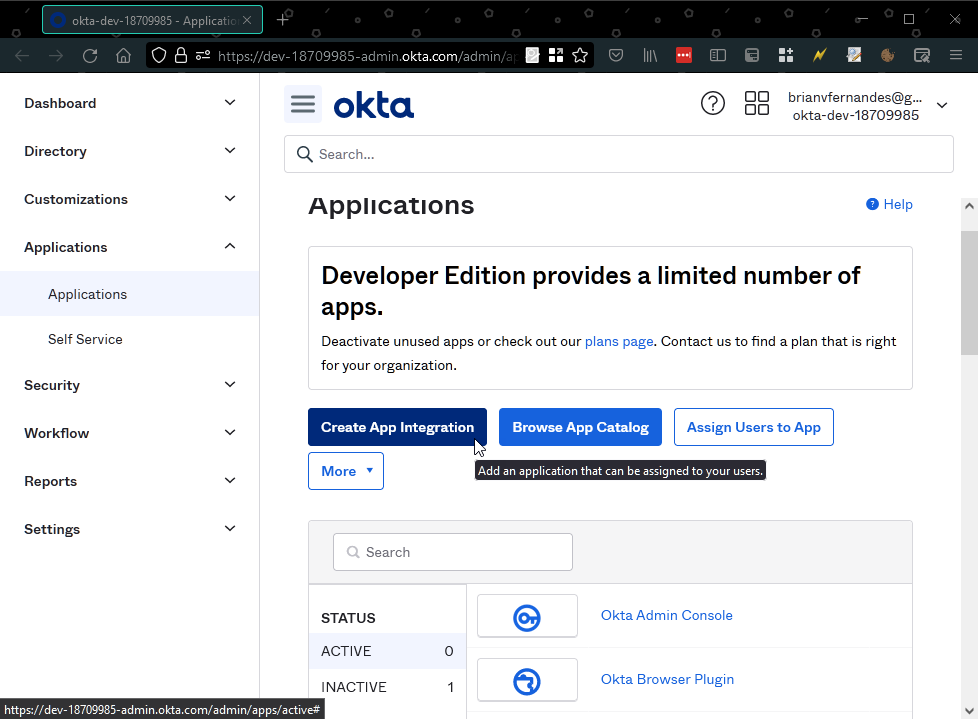
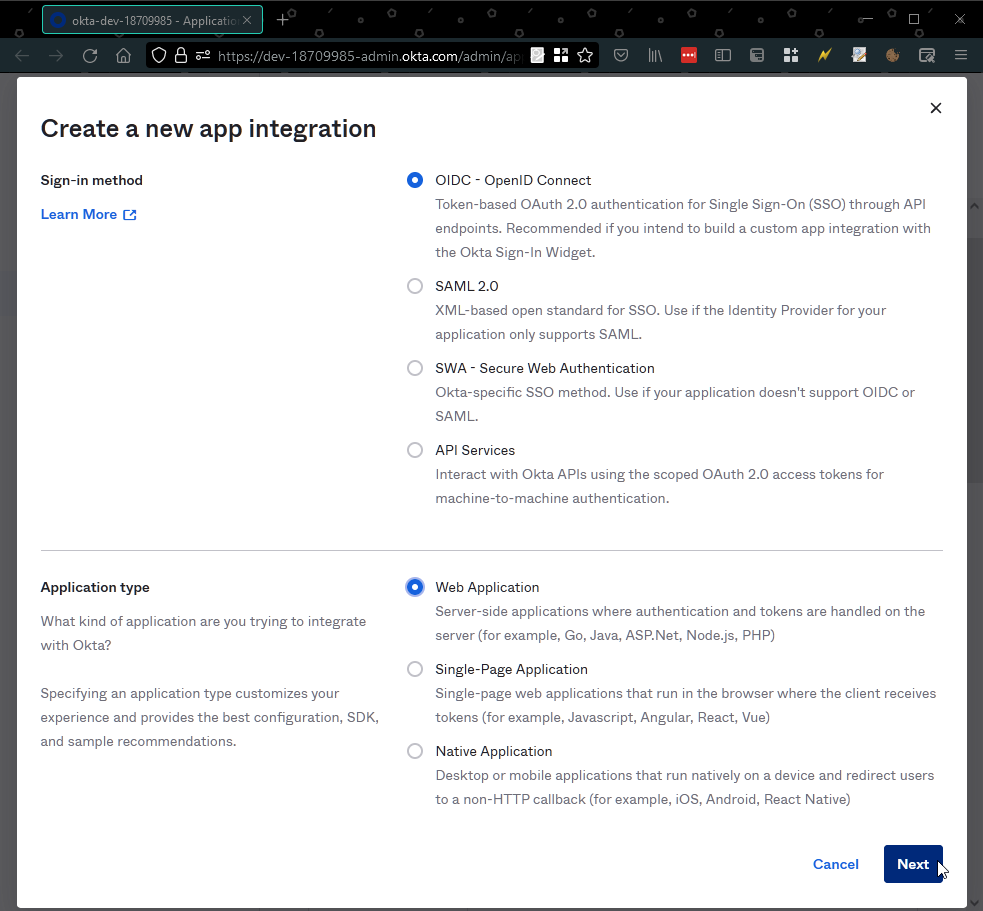
2. Configure the App
Give your application a suitable name and ensure Client Credentials and Refresh Token are checked.
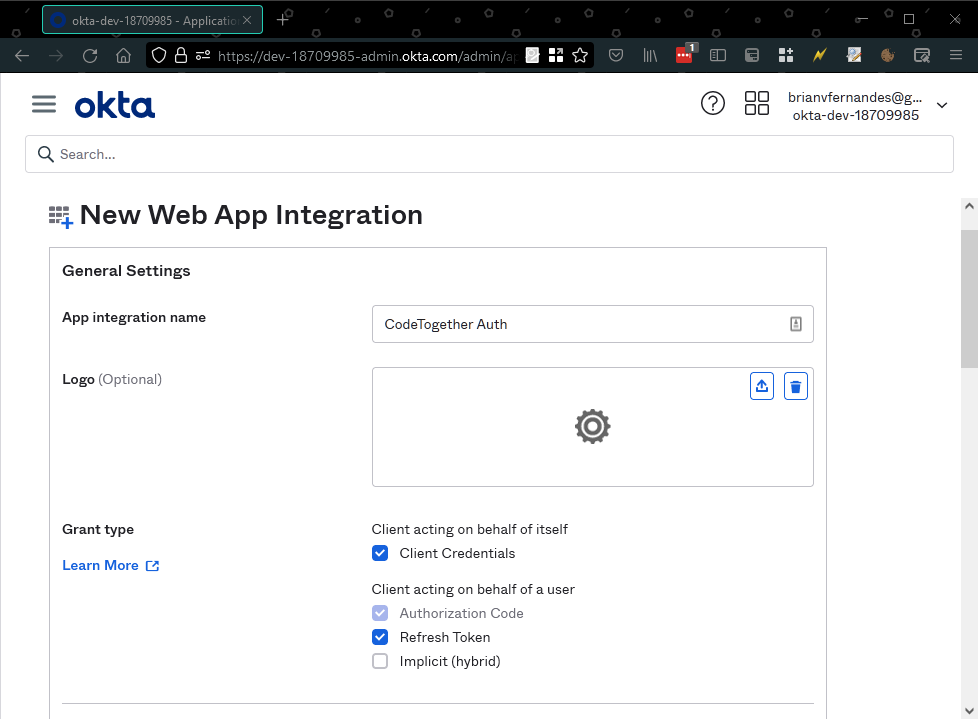
Specify the Sign-in (CT_SERVER_URL/sso/authorization-code/callback) and Sign-out (CT_SERVER_URL/sso/logout) redirect URIs as described in the configuration section and click Save. Your application will now be created.
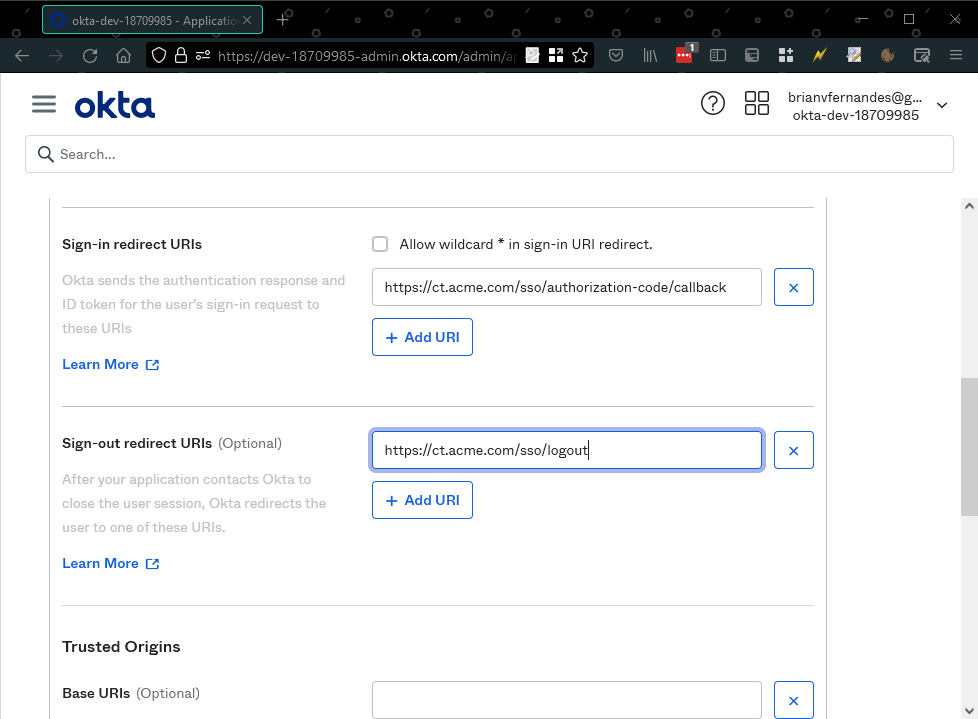
3. Copy Required Details
From the General tab of the app, copy the Client ID and Client Secret values. The Okta domain can be copied from the account drop down menu. Use OKTA as the SSO Provider value.