Installing CodeTogether Live in Eclipse
If you want to host a CodeTogether Live session from Eclipse, you’ll need to install the CodeTogether Live plugin for Eclipse. You can also join a session directly from Eclipse with the plugin installed.
Installing the CodeTogether Live Plugin
CodeTogether Live requires Eclipse Neon (4.6) or higher to host a session, or Eclipse Photon (4.8) or higher to join a session from Eclipse. If you have the Marketplace Client installed, it’s simple to add CodeTogether Live to Eclipse. With Eclipse running, drag the Install button from our Eclipse Marketplace listing onto the workbench to initiate the installation. Alternatively, you can install the plugin using the button on the CodeTogether Live download page.
If you prefer using an Eclipse update site directly, use this URL: https://www.codetogether.com/updates/ci/
When installing CodeTogether Live in older versions of Eclipse (prior to 2021.x), remove Latest Eclipse Release from the Available Software Sites list (Window > Preferences > Install/Update > Available Software Sites) prior to installation. This prevents Eclipse from installing incompatible third-party components that may lead to a broken installation state.
Getting Started
After adding the CodeTogether Live plugin to your Eclipse IDE, it’s simple to host or join a pair programming session. For more information, see the Getting Started Guide.
If you have a CodeTogether Teams plan, see Using CodeTogether Teams for details on how to host sessions and invite participants.
Hosting a Session from Eclipse
Click Host New Session from the CodeTogether view. Alternatively, you can right-click in the editor and select Start Hosting Session, or select Help > CodeTogether > Start Hosting Session.
Answer questions related to participant access when prompted, and then click Start.
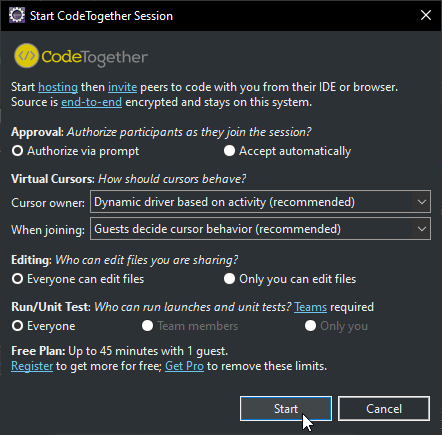
Copy the session URL to the clipboard using any of the following methods: double-click Invite others from the Hosting node in the CodeTogether view, click the Copy Invite URL button in the CodeTogether view, or click the Copy Invite URL link at the bottom of the editor.
Share the link with anyone you would like to code with.
noteYou also have the option to start a session when you select text in the editor. A Start link appears below the selection, as well as an Invite URL link after starting the session.
Joining a Session from Eclipse
- Click Join Remote Session from the CodeTogether view; or, select Help > CodeTogether > Join Remote Session.
- Paste the Invite URL, enter the name you’ll be identified as in the session, and click OK.
- If the host selected to let you choose your cursor behavior, select to Share a Cursor or Your Own Cursor, and then click Join Now once the session is ready.