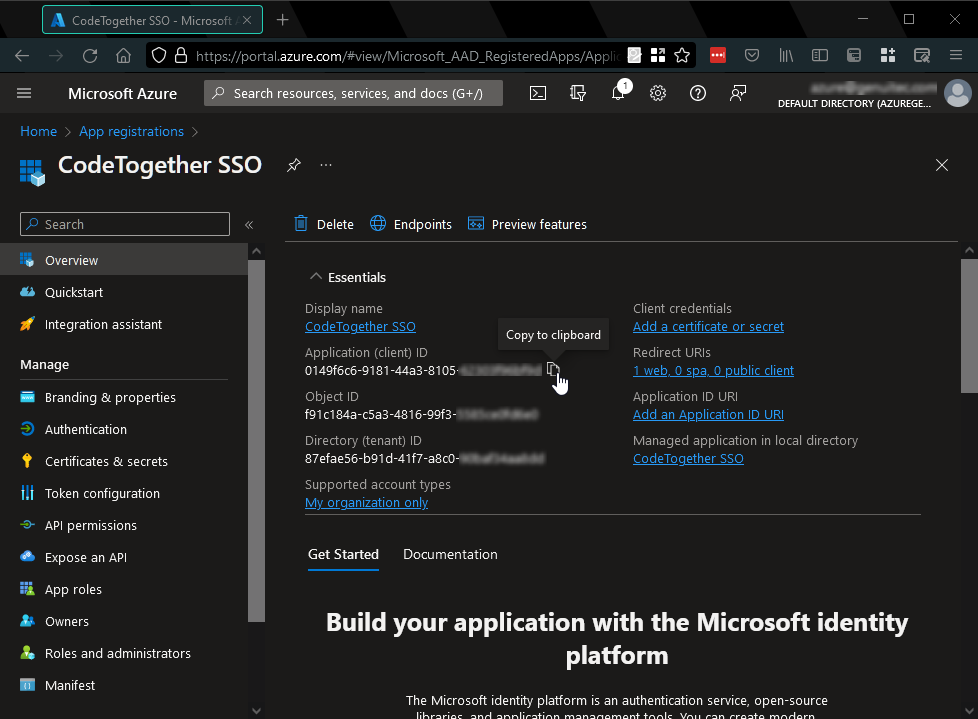Configure an Azure Application for CodeTogether Authorization
This guide walks you through the creation of an SSO application in Microsoft Azure. You specify CodeTogether URLs to configure the application, and pick up endpoint URLs and values to plug back into your CodeTogether container configuration.
1. Create a New App
Open the Azure Portal and navigate to App registrations. Click New registration to create a new app.
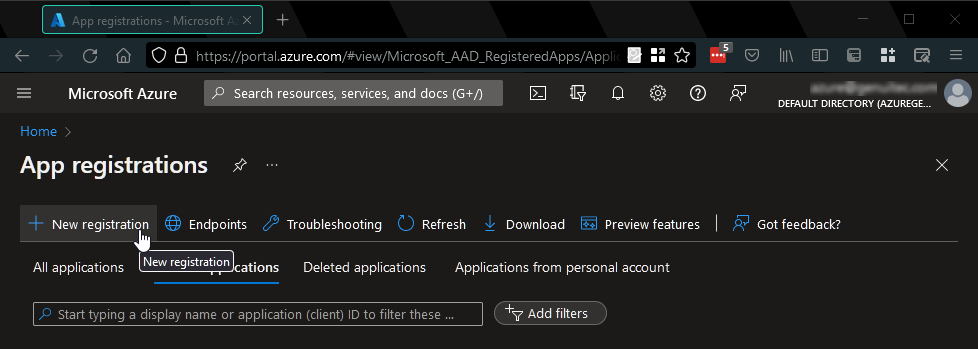
Enter a suitable name for the application. In the Redirect URI section, select Web as the platform, and specify the login redirect URI as described in the configuration section - CT_SERVER_URL/sso/authorization-code/callback. Then click Register to complete creation of the application.
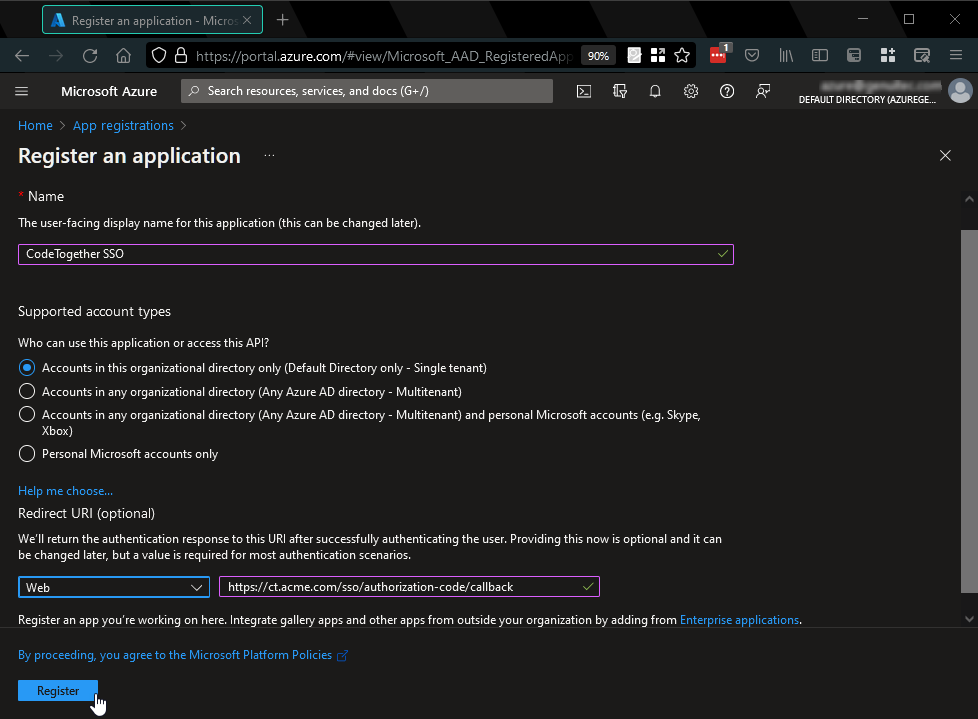
2. Configure the App
On the Certificates & secrets page, click New client secret, give it a name and click Add. Copy the value of the created Client Secret for use in the CodeTogether configuration.
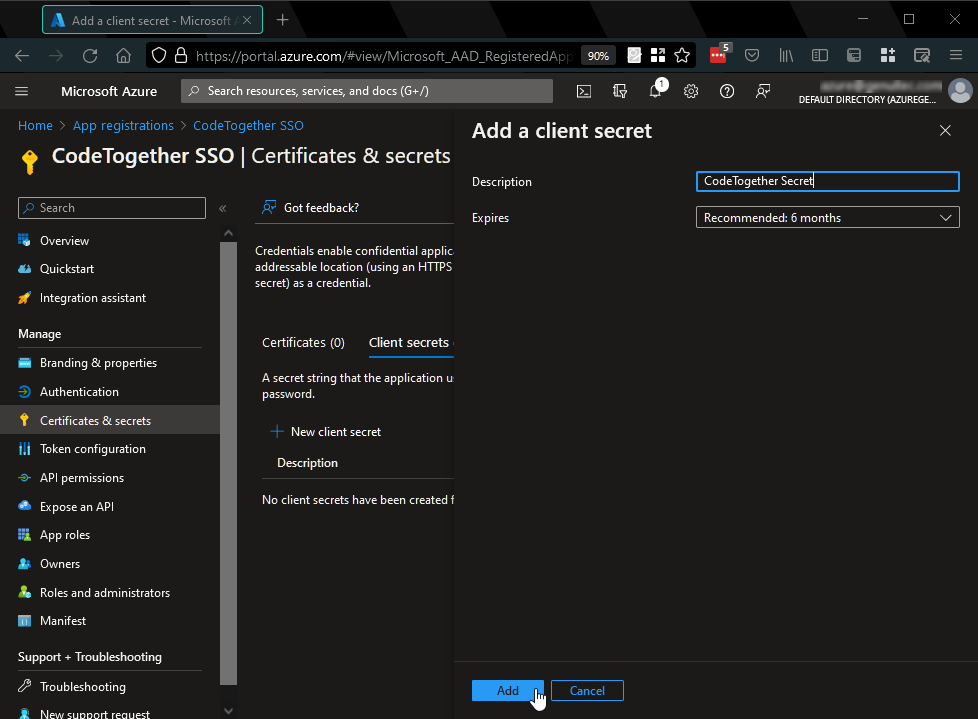

On the Authentication page, specify the logout redirect URI as described in the configuration section - CT_SERVER_URL/sso/logout. Also ensure ID tokens is selected for implicit and hybrid flows. Click Save.
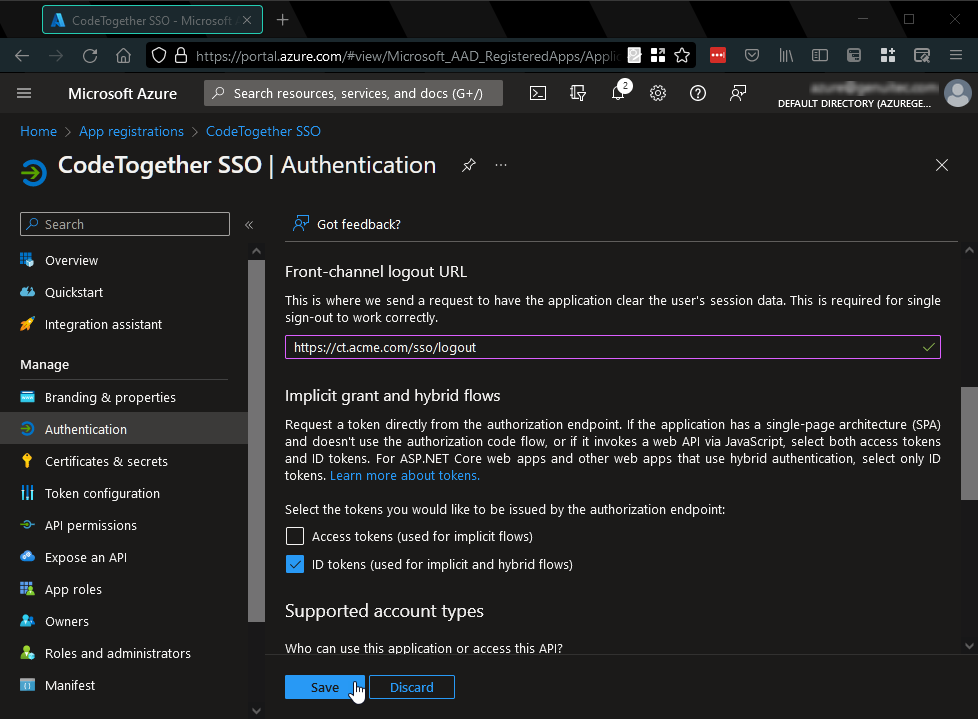
On the Overview page, copy the Application ID value - this is the Client ID you will need to specify in the CodeTogether configuration. Also observe the Directory (tenant) ID. The SSO System Base URL is typically https://login.microsoftonline.com/<tenant ID>/v2.0. Use MICROSOFT as the SSO Provider value.