Cultivate developer collaboration for enhanced productivity
Boost developer collaboration and productivity with CodeTogether. Real-time collaboration in your favorite IDE without the need for external tools empowers your team to code, debug, and review together efficiently, no matter where they are.
.png)
Real-time coding sessions
Work with your teammates in the same coding session, instantly seeing and interacting with each other's changes.

Instant Connection
Share your code in seconds, allowing team members to join from their IDE or a browser without setup hassles.

Collaborative Coding
Everyone codes in real-time, with changes visible immediately across all participants’ screens.
.png)
.png)
Developer efficiency
Reduce downtime and eliminate back-and-forth communication by collaborating in real time.

Mentorship Culture
Foster collaboration and development by pairing team members for mentoring and knowledge sharing.

Boost Productivity
Solve problems faster and build stronger code with the whole team involved in real-time coding sessions.
Facilitate collaboration
Collaborate effortlessly with your team, gaining full visibility into workflows for streamlined productivity.

Asynchronous Collaboration
Easily see the status of all project work and get updates instantly.

Visibility into Work Progress
View detailed information for each developer, including their active tasks and work areas.
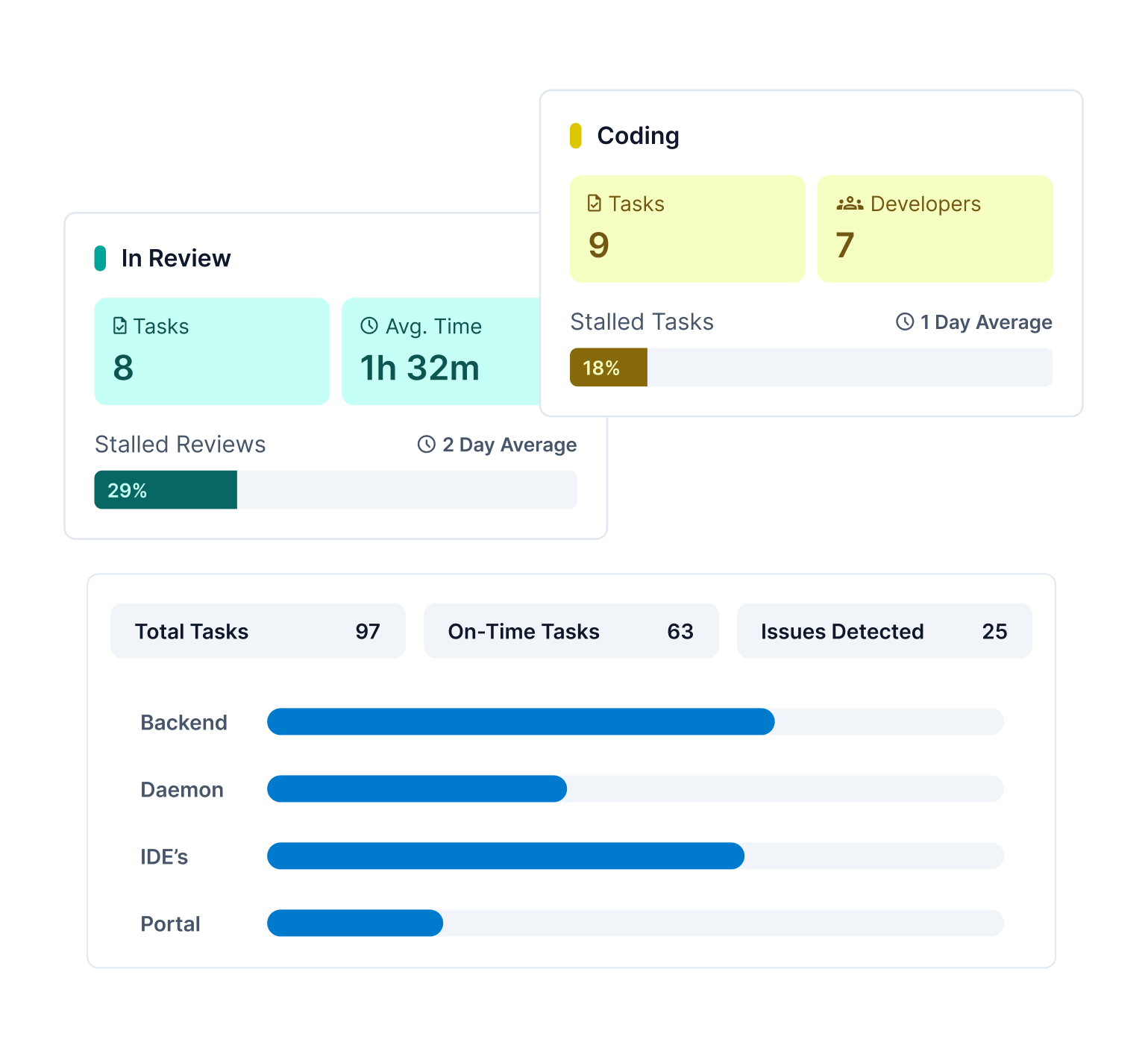
.png)
Data collection made easy
CodeTogether seamlessly adapts to your existing data structure, so developers don’t need to alter their workflow.

Works with your favorite project trackers
Effortlessly integrate with your favorite platforms like Jira, GitHub, and more.

Track behavioral data directly from IDEs
CodeTogether agents are installed as plugins or extensions compatible with popular IDEs like IntelliJ, VS Code, and more.
Supercharge your team's workflow with CodeTogether
Integrates seamlessly with your existing workflow—no need to change a thing.
%201%20(1).png)