Installing CodeTogether HQ in Eclipse
After deploying CodeTogether HQ, you will download and install the CodeTogether HQ plugin which is pre-configured for your specific deployment. CodeTogether HQ is compatible with Eclipse 2021 or higher, as well as IDEs based on Eclipse.
note
The IDE client used by CodeTogether HQ is automatically updated. This ensures that you are always using the most current and secure version of the software.
Copying the URL for the CodeTogether HQ Plugin
- Open the CodeTogether HQ Portal.
- Click the Gear icon to the right of your User Name.
- Select IDE Setup.
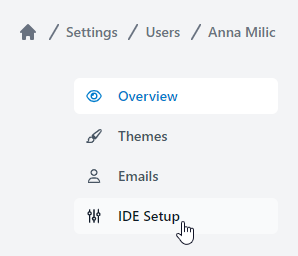
- Click the Copy icon next to the URL in the Eclipse IDEs section.

Installing the CodeTogether HQ Plugin.
- Open the Eclipse IDE.
- Select Help > Install New Software.
- Click Add and use the URL copied to your clipboard in the HQ Portal.
- Select the CodeTogether HQ plugin and then click Next.
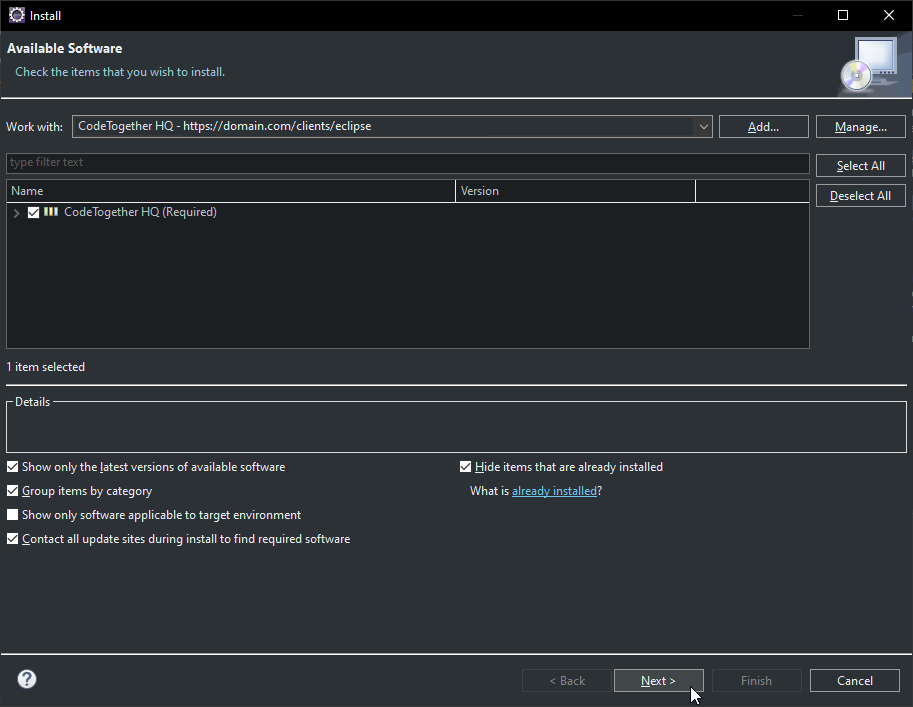
- Review the Install details and then click Next
- Review the license agreement, click I accept the terms of the license agreement, and then click Finish.
Getting Started
After installation is complete, assign a project manager that can create new projects and assign project admins. See HQ Portal for details.