Installing CodeTogether HQ in Visual Studio
After deploying CodeTogether HQ, you will download and install the CodeTogether HQ extension which is pre-configured for this specific deployment. CodeTogether HQ is compatible with Visual Studio 2019 or higher.
note
The IDE client used by CodeTogether HQ is automatically updated. This ensures that you are always using the most current and secure version of the software.
Downloading the CodeTogether HQ Plugin
- Open the CodeTogether HQ Portal.
- Click the Gear icon to the right of your User Name.
- Select IDE Setup.
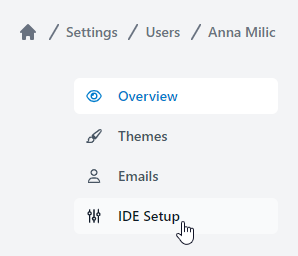
- Click the
.vsixfile in the Visual Studio section to download the file.
Installing the CodeTogether HQ Extension
- Double-click the .vsix file downloaded in the HQ Portal to install the extension.
- Open Visual Studio. The extension is installed and can be managed from Extensions > Manage Extensions.
Getting Started
After installation is complete, assign a project manager that can create new projects and assign project admins. See HQ Portal for details.