Installing CodeTogether HQ in Visual Studio Code
After deploying CodeTogether HQ, you will download and install the CodeTogether HQ extension which is pre-configured for this specific deployment. CodeTogether HQ is compatible with VS Code 1.5 or higher, as well as IDEs based on VS Code.
note
The IDE client used by CodeTogether HQ is automatically updated. This ensures that you are always using the most current and secure version of the software.
Downloading the CodeTogether HQ Plugin
- Open the CodeTogether HQ Portal.
- Click the Gear icon to the right of your User Name.
- Select IDE Setup.
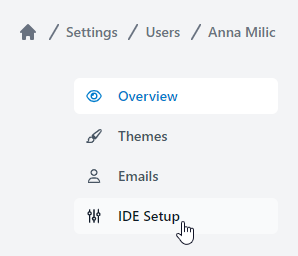
- Click the
.vsixfile in the Visual Studio Code section to download the file.
Installing the CodeTogether HQ Extension
- Open Visual Studio Code.
- Click the Extensions icon in the Activity Bar on the left-side of VS Code or select View > Extensions.
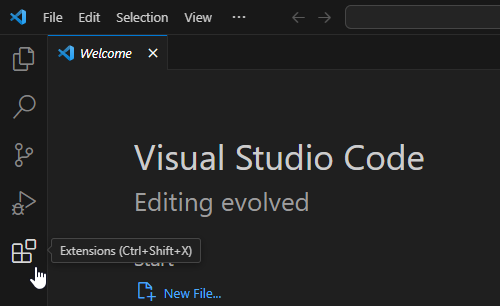
- Click the command drop-down [. . .] and select Install from VSIX.
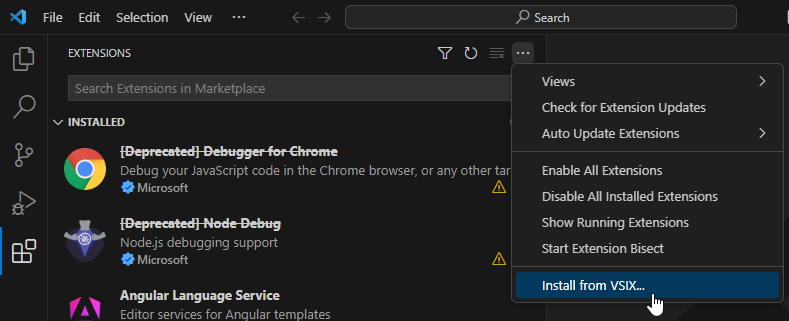
- Select the .vsix file downloaded in the HQ Portal.
- Click Install. A notification displays when installation is complete.
Getting Started
After installation is complete, assign a project manager that can create new projects and assign project admins. See HQ Portal for details.