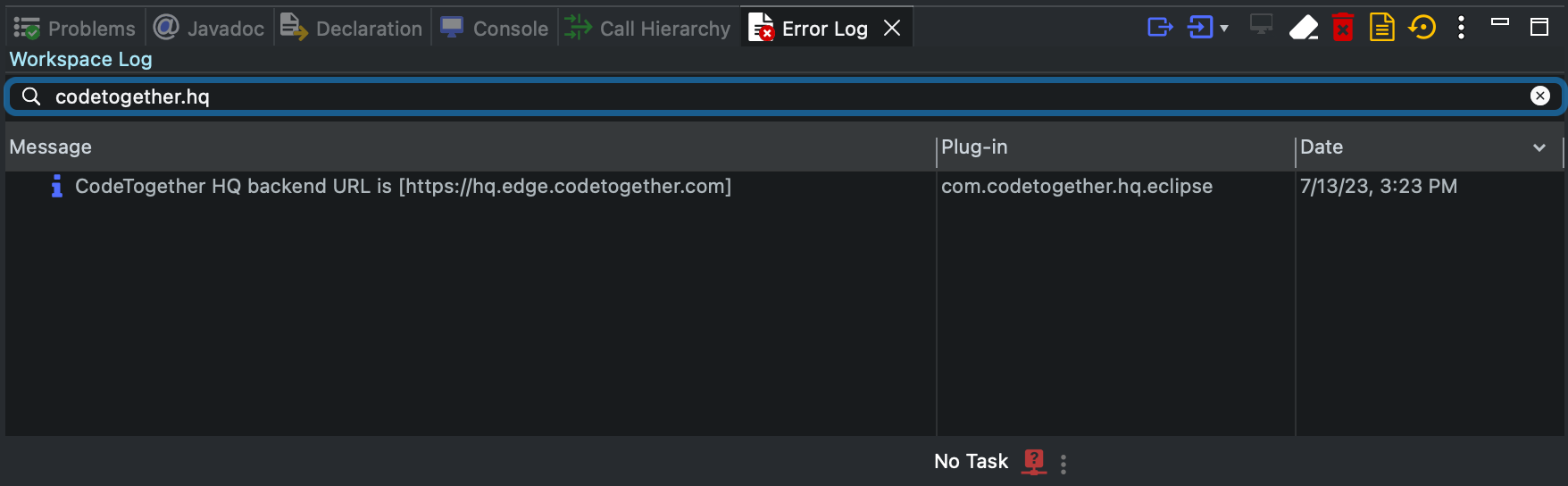Troubleshooting
Troubleshooting in VS Code
It is possible to enable additional tracing to track down issues with the CodeTogether HQ extension. To do so:
- Open Settings > Extensions > CodeTogether HQ and select the Debug checkbox.
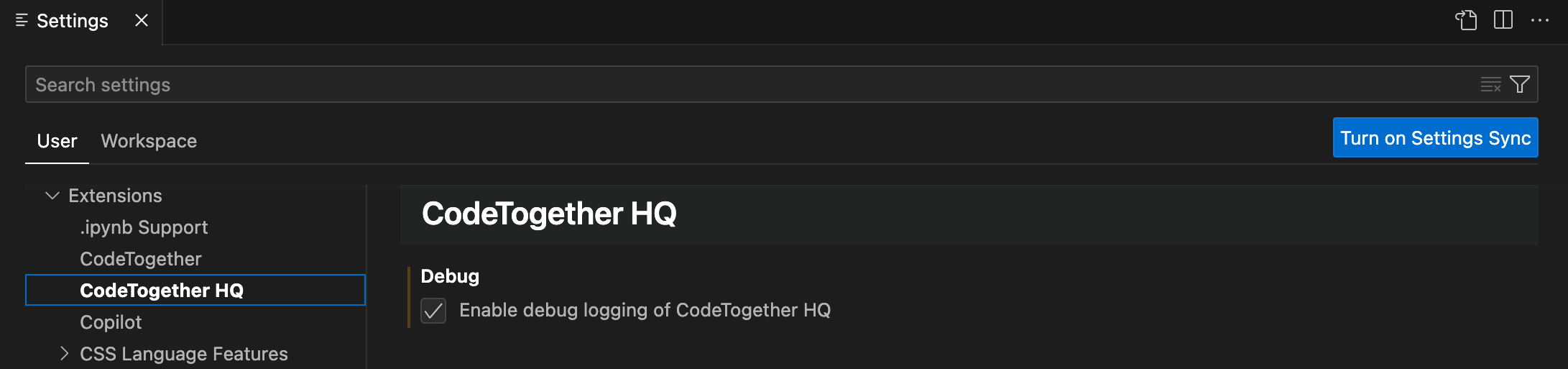
- Restart VS Code.
- Open the Output panel and select the CodeTogether HQ console.
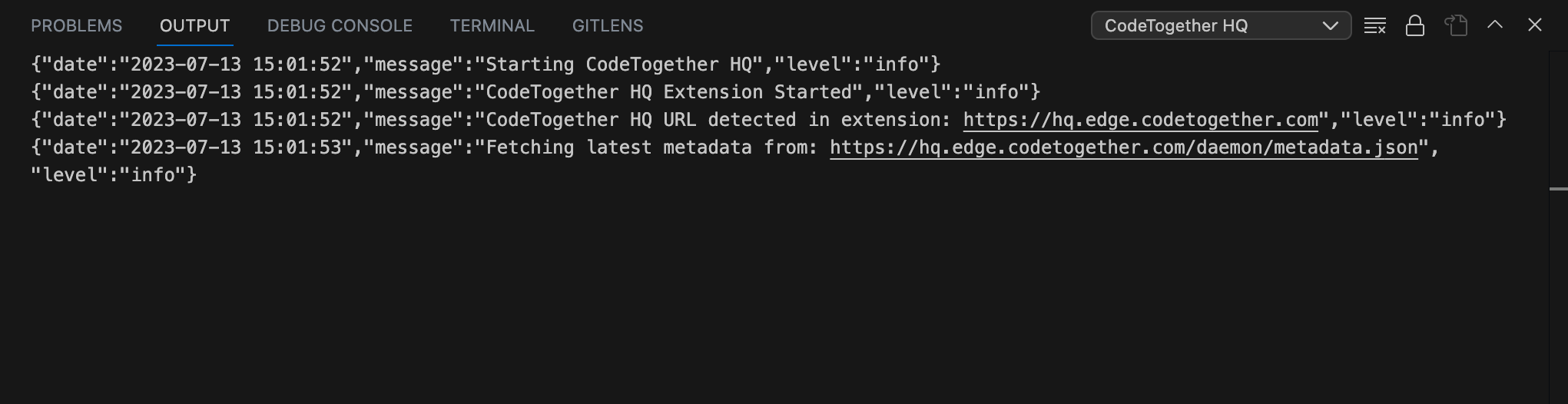
Troubleshooting in IntelliJ
It is possible to enable additional tracing to track down issues with the CodeTogether HQ plugin. To do so:
- Go to Help > Diagnostic Tools > Debug Log Settings.
- Add
codetogether.hq.trace:allto the list.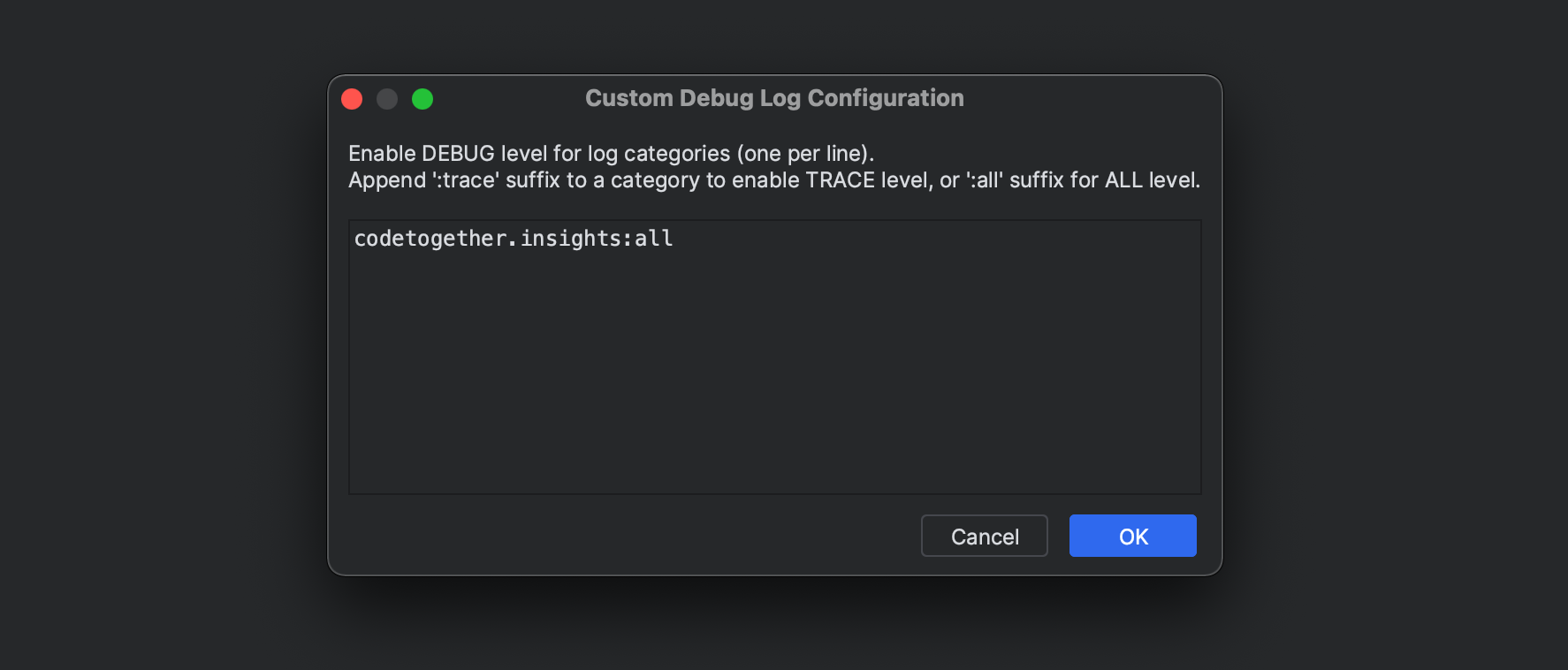
- Click OK.
- Restart IntelliJ.
- Open Help > Show Log in Explorer/Finder.
- Open the
idea.logfile. - Search for
codetogether.hq.trace.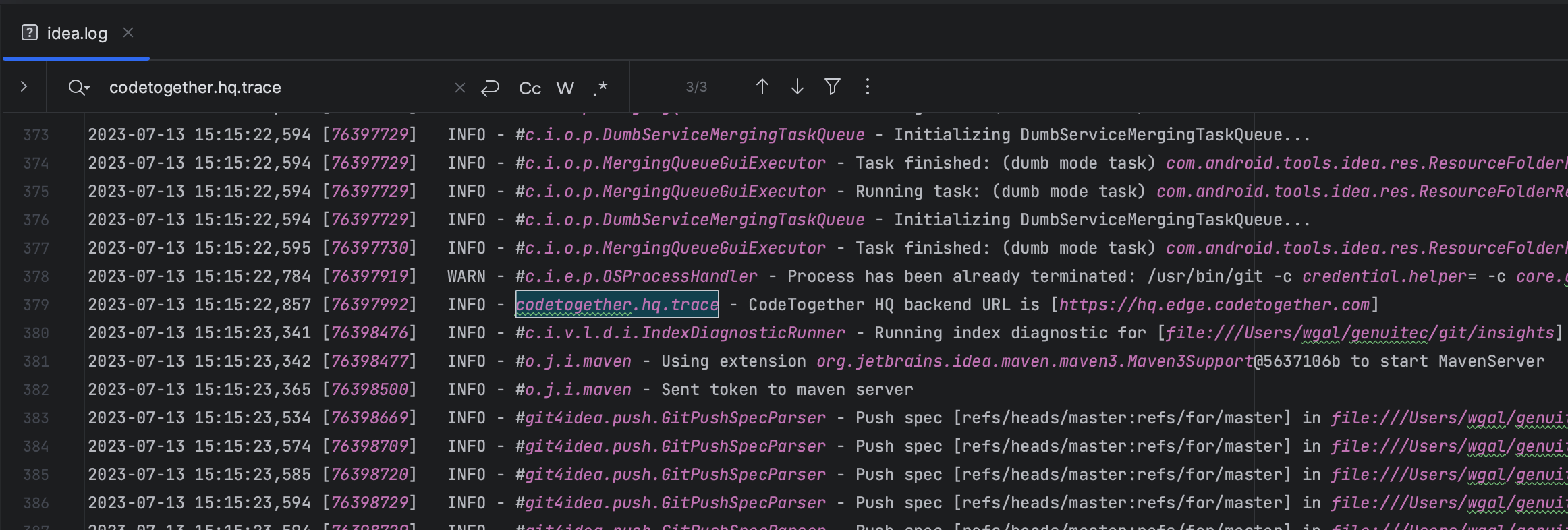
Troubleshooting in Eclipse
It is possible to enable additional tracing to track down issues with the CodeTogether HQ plugin. To do so:
- Open the
configuration/config.inifile from the Eclipse installation directory. - Add
codetogether.hq.trace=trueand save the file. - Restart Eclipse.
- Open the Error Log view.
- Search for
codetogether.hq.